Keyboard keys | different types of keyboard | most commonly uses keyboard
The keyboard is the piece of computer Hardware used to input text, characters, and other commands into a computer or similar device. It's an external peripheral device in a desktop system (it sits outside the computer case) or is "virtual" in a tablet PC. See more!
Type like a Pro: Comprehensive Guide to Different Keyboard Types

Keyboards are one of the most important input devices that we use daily to interact with our computers. They come in many different types, each with its own set of features, benefits, and drawbacks. It’s essential to choose the right type of keyboard that meets your needs and preferences to ensure a comfortable and efficient typing experience.
Picking the wrong type of keyboard can lead to various issues such as discomfort, fatigue, and reduced productivity. If you spend a lot of time typing or using a computer, a well-designed keyboard can make a significant difference in your overall experience.
In this article, we’ll discuss the various types of keyboards, including membrane, mechanical, chiclet, scissor switch, rubber dome, and capacitive keyboards. We’ll also cover the different types of keyboard switches, such as linear, tactile, and clicky switches, and provide recommendations for different types of users based on their needs. Additionally, we’ll explore the QWERTY vs. alternative keyboard layouts and their pros and cons to help you choose the right keyboard type for your needs.
Essential shortcuts
These are the essential keyboard shortcuts that every Windows 10 user has to know.
| Keyboard shortcut | Action |
|---|---|
| Ctrl + A | Select all content. |
| Ctrl + C (or Ctrl + Insert) | Copy selected items to clipboard. |
| Ctrl + X | Cut selected items to clipboard. |
| Ctrl + V (or Shift + Insert) | Paste content from clipboard. |
| Ctrl + Z | Undo an action, including undelete files (limited). |
| Ctrl + Y | Redo an action. |
| Ctrl + Shift + N | Create new folder on desktop or File Explorer. |
| Alt + F4 | Close active window. (If no active window is present, a shutdown box appears.) |
| Ctrl + D (Del) | Delete selected item to the Recycle Bin. |
| Shift + Delete | Delete the selected item permanently, skipping Recycle Bin. |
| F2 | Rename selected item. |
| Esc | Close current task. |
| Alt + Tab | Switch between open apps. |
| Partsch | Take a screenshot and stores it in the clipboard. |
| Windows key + I | Open Settings app. |
| Windows key + E | Open File Explorer. |
| Windows key + A | Open Action center. |
| Windows key + D | Display and hide the desktop. |
| Windows key + L | Lock device. |
| Windows key + V | Open Clipboard bin. |
| Windows key + Period (.) or Semicolon (;) | Open emoji panel. |
| Windows key + PrtScn | Capture a full screenshot in the "Screenshots" folder. |
| Windows key + Shift + S | Capture part of the screen with Snip & Sketch. |
Familiarizing yourself with the keyboard
Below is an overview of a desktop computer keyboard. This picture shows the major sections of the keyboard. Each section is explained in detail below.
Control and toggle keys
The control keys or toggle keys give the user additional control over text manipulation and cursor placement. They may also be used as keyboard shortcut keys in many programs. See our control keys definition for additional information and examples.
Typing numbers and symbols above numbers
The keyboard has two areas where numbers can be typed on the keyboard. In this section, we go over the numbers and symbols above the numbers at the top of the keyboard. Using the 10-key keypad is covered later.
The numbers 1 through 0 at the top of the keyboard each have two functions, the number and the symbol. The number key alone enters the number, and if you hold down Shift while pressing the number, its symbol is entered. For example, pressing 2 enters "2" on the screen. Holding down Shift and pressing 2 enters the at sign (@).
Below is a list of each number key and the symbols on a US keyboard. Clicking any of the links opens a page with full information about each of the symbols with their uses.
- 1 (!) exclamation mark
- 2 (@) at sign
- 3 (#) hash
- 4 ($) dollar sign
- 5 (%) percent
- 6 (^) caret
- 7 (&) ampersand
- 8 (*) asterisk
- 9 (() open parenthesis
- 0 ()) close parenthesis
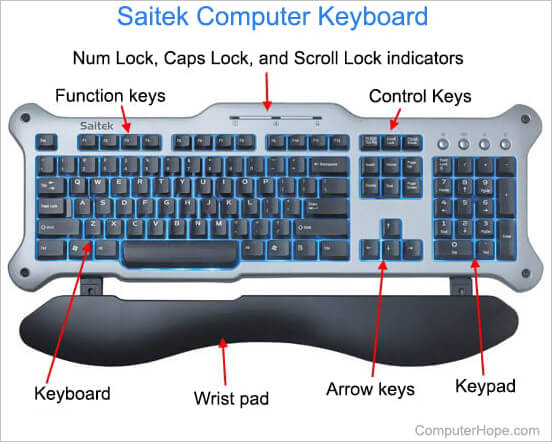

Comments
Post a Comment